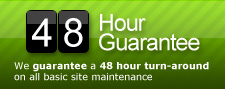Free PHP Form Generator
Comments Off on Free PHP Form Generator
For those of you that get bitten by the lazy bug from time to time, here is a great tool to use to generate php based forms:
Its a little tricky to get the hang of, but a nice little tool to play with when you have a lot of projects happening at once and need to free up some time by not coding your own form pocessing with validation. I would recommend placing the entire form directory on your site and call the form using an iFrame. This seems to be the cleanest way to do things and will save you about 3 hours of configuration if you try to pull everything apart and disect it. One other thing worth noting; the phpFormGenerator system does not save your form so you can’t go back and edit it. I would recommend keeping a browser tab open with your form generator (with generated form) in it until you’ve completely finished with the integration of the form into your site and all is tested and working properly. If not, you’ll find that you’ll have to remake the entire form scratch.
Enjoy it, but be careful not to cause yourself more work by not paying attention…
Da Tag(s): development tools, forms, php Da Categorie(s): Code
How to Hide Other Users' Posts in the Admin Panel of WordPress
Comments Off on How to Hide Other Users' Posts in the Admin Panel of WordPress
The following post is a little outdated, the latest versions of WordPress do this for you. We’re gonna keep this around just in case some folks are using older versions of WordPress, but we recommend upgrading for security purposes and, of course, all the cool new features!!
I am working on another WordPress-based system currently, and have faced a problem when I have many users who can log into WordPress admin panel to post their blog entries. But doing so, they all can see each others posts, even though not being able to edit any post but their own’s.
From users point of view, it is not the best thing in the world to look for your own posts in the list, especially if there are lots of users in the system.
So, here’s a simple solution for the problem – after logging into the system, non-admin users will be able to only see their own posts in the Admin -> Manage panel. The only thing is that I seems no plugin solultion is possible so you have to add 3 lines to one file.
The file you have to add these lines is located in /wp-admin/edit.php file in your WordPress installation. You have to go to line 150 (or near it, where it says:
if ($posts) {
$bgcolor = '';
foreach ($posts as $post)…..
..etc
Now, just add the following code ABOVE the one mentioned above:
if ($userdata->user_level<10) {
$posts = query_posts("author=".$userdata->ID);
}
So, in the end you will get something like that:
<?php
if ($userdata->user_level<10) {
$posts = query_posts("author=".$userdata->ID);
}
if ($posts) {
$bgcolor = '';
foreach ($posts as $post) { start_wp();
$class = ('alternate' == $class) ? '' : 'alternate';
You’re done! Now all non-admin users will see only their own posts :) Simple and easy. Have fun.
PHP and Classic ASP Includes
Comments Off on PHP and Classic ASP Includes
PHP
<?php include("menu.php"); ?>
Classic ASP
<!--#include virtual="menu.asp"-->
Da Tag(s): classic asp, coding standards, php, vbscript Da Categorie(s): Code
Change Your Table Prefix in WordPress the Simple Way
Comments Off on Change Your Table Prefix in WordPress the Simple Way
If your table prefix is “wp_” or “wp1_” or even “wordpress_”, then changing it will bring your WordPress site security to a higher level.
By default Fantastico installation sets “wp_” as a prefix for each WordPress table name. Since this is a known vulnerability, malicious users can exploit your data easily.
They specifically look for the wp_options table, because it will alter your WordPress site look. Through wp_options they can set the url to redirect to their sites, leaving you the impression that your site was defaced.
If you already have a WordPress site, take a look at either your config.php file or go to phpMyAdmin in cPanel to check your tables names.
// Entry in config.php showing wordpress table prefix used in the installation $table_prefix = ‘wp_’; // Only numbers, letters, and underscores please!
Attackers can easily send malicious code using JavaScript injecting SQL targeting your wp_ based tables. To make your wordpress site really secure, change the prefix to something that is difficult to guess. I would pick something almost like a password, except you are limited here to only numbers, letters, and/or underscores.
You might want to check a plugin “wp prefix changer” written by Philipp Heinze for BlogSecurity.net. It should do the job for you. However, I had problems using it, and prefer the manual way which I already done for 2 blogs.
I strongly recommend you to do change the prefix, if it is plain wp_. Just follow the next 6 steps and you should be in good shape. I have tested these steps already with a WordPress 2.8 installation:
1- Take a backup
Since this is a change in your WordPress table structure, you will have to take a backup first.
In cPanel click on the “Backups” icon and click on “Generate/Download a full Backup” and proceed with a “Home Directory Backup”.
2- Edit your wp-config.php file and change
$table_prefix = ‘wp_’;
to something like
$table_prefix = ‘op2mro445_’;
3- Change all your your WordPress table names
Go to phpMyAdmin and choose your WordPress database. Click on sql menu item and enter the command to rename all your tables. Do it one table at a time.
Note: You might have more tables that start with “wp_” prefix, change all the tables.
Every time you paste one line into the SQL window, click on GO and see the table name change on your left. Keep changing the table names until all your wordpress tables have the new prefix.
Rename table wp_comments to op2mro445_comments; Rename table wp_links to op2mro445_links; Rename table wp_options to op2mro445_options; Rename table wp_postmeta to op2mro445_postmeta; Rename table wp_posts to op2mro445_posts; Rename table wp_terms to op2mro445_terms; Rename table wp_term_relationships to op2mro445_term_relationships; Rename table wp_term_taxonomy to op2mro445_term_taxonomy; Rename table wp_usermeta to op2mro445_usermeta; Rename table wp_users to op2mro445_users;
4- Edit wp_options
Then you need to edit in the op2mro445_options table ( formaly wp_options ) table
Click on the table name link and then click on “Browse” menu item.
You will see all the data stored in that table. Look under the option_name column header and change wp_user_roles to op2mro445_user_roles.
You will be able to change it by clicking on the edit button for that record.
5- Edit wp_usermeta
And finally apply changes to op2mro445_usermeta formally ( wp_usermeta)
In phpMyAdmin highlight op2mro445_usermeta link and click browse menu.
Change every value under meta_key column header, that starts with the old prefix wp_ to the new prefix op2mro445_ the number or records might be different for your web site.
I had values wp_capabilities, wp_autosave_draft_ids, wp_user_level, wp_usersettings, and wp_usersettingstime for the field meta_key need, and changed each one to the new prefix: op2mro445_capabilities, op2mro445_autosave_draft_ids, op2mro445_user_level….
6- Done! Test your WordPress site now
It should be a lot more secure giving you the peace of mind to focus on blogging.
Oh, one more thing. Do another backup.
Da Tag(s): database, mySQL, php, table name change, wp-config.php Da Categorie(s): Wordpress
How To Turn Off Post Revision In WordPress 2.6 and better
Comments Off on How To Turn Off Post Revision In WordPress 2.6 and better
One of the irritating feature for me in WordPress 2.6 is the post revision. I am the only author of my blog and hence this feature is useless to me.
Just in case you are wondering how post revision works, whenever a post is edited, a new row will be created in wp_posts table. Hence if your posts or pages got edited 10 times, you will have 10 new rows in wp_posts table.
In no time your wp_posts table will be filled up and the post ID will be huge.
To turn off this feature, add this following code to wp-config.php:
define('WP_POST_REVISIONS', false);
You can also delete all post revisions by running this query in phpMyAdmin:
DELETE a,b,c FROM wp_posts a LEFT JOIN wp_term_relationships b ON (a.ID = b.object_id) LEFT JOIN wp_postmeta c ON (a.ID = c.post_id) WHERE a.post_type = 'revision'
Be sure to backup your database first before performing any queries in phpMyAdmin.
Da Tag(s): database, mySQL, php, wp-config.php Da Categorie(s): Wordpress